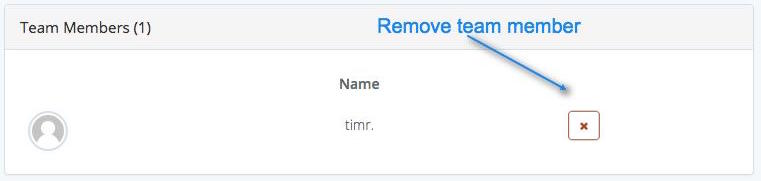To set up a new team
1. Login to PukkaTeam, go to the top right menu and click 'create team'.
2. Here you will be asked to name your team, once you've chosen a name, create your team, below you will see your newly created team.
3. Now go to the team's settings by clicking the gear icon.

4. This will show you the team profile, where you can change the team name and picture. You'll now need to go to the Membership page (found on the left menu), to invite people to the team.
5. On this page you can enter an email in the field provided and send out invitations. You will need to repeat this for each person you want to invite. Below you will see pending invitations and the team members who have accepted. You can cancel invites and remove members from the team, you can by clicking the X.